ServerBot User Manual v1.9.3
ServerBot - Discord Bot developed by Kamile320 enabling:
- Listening music from local files and YouTube URL's
- Server Administration
- Creating threads
- Host Computer Management (+ Diagnosis)
- File and Directory Management
- And more
Content:
- Structure of Directory
- First Run
- Autostartup
- Tokens
- Windows - FFmpeg installation
- Bot Modules/Extensions
- .ai command
- Commands
List of Files and Directories:
- ServerBot.py - Main script file
- setup.bat - File that installs required python libraries (Windows)
- setup.sh - Operation menu: starting the bot, installing required libraries, etc. (requires installation of the "dialog" command)
- Logs.txt - File with the bot event log on the server
- manual.html - Bot Manual
- Media - Directory with Default Music/Sounds
- ACL - User message log (after enabling ACL)
- .env - Special file for Bot Tokens
- .venv - Python Virtual Environment (After using setup.sh - option 4)
-
Files - Directory with required (and not) Bot files
- favicon.ico - Manual icon
- updates.txt - List of recent updates
- Logs.txt - Copy of Bot Logs
- autorun.sh - After using .mksysctlstart
- Other Files (photos, videos, etc.)
- setup - Config Files
- setuplib.sh - Installer of pip3 Libraries
- mkvenv.sh - Creates venv
Pic. 1 - Running the script
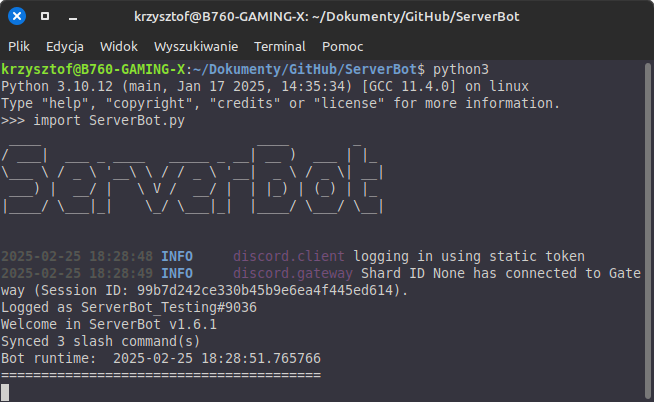
First run:
The Bot requires:
- Python 3.9 or later
- Internet connection
- Required python libraries installed (see setup.sh/setuplib.sh contents)
- Adding FFmpeg files to the PATH environment - Windows only (see YT)
- Operating System: Linux (recommended) / Windows / MacOS - 64 bit (Recommended)
- setup.sh - requires the "dialog" command
You should run the script (python3 or setup.sh) through the IDE, terminal or other program.
If something goes wrong, the Bot should let you know what the problem is
and ask for approval of the correction or it will abandon the launch/installation.
After running the script, Bot should connect with Discord and be ready to work.
[!] You can install bot via .deb file - remember that bot will install in /usr/share/serverbot. Use serverbot command with sudo, if you want configure autostart.
The current Bot Commands can be seen using the .help command
Autostart via systemctl:
When using the Bot, you may want it to start automatically with the operating system (Linux).To easily enable this, there is the .mksysctlstart command.
After entering the command, you must provide an additional value:
def -> creates default autorun.sh file in the Files directory. Works on systems based on Ubuntu 22.04 (doesn't use venv)
venv -> sometimes when installing modules using pip3 an externally managed pip error may appear .
In this case, you should create a Python Virtual Environment/Venv.
If you have not created it yet, it is recommended to create it in the main Bot directory (ServerBot).
Example: .mksysctl venv <- executing command on Discord; script of the Bot runs in main directory.
NOTE! The bot (or rather setup.sh) is adapted to the name of a directory with a virtual environment called ".venv".
If you manually created venv with different directory name, the bot may not start!
It is recommended to use option 4 from setup.sh -> It will easily install and configure everything as needed.
For the autostart to work, you need to set the Bot files with read/write/execute permissions to 775 (r-x for everyone, rwx for owner and group). I recommend moving the Bot files to the /ServerBot directory (so that it is not in other directories). Do not install bot in your home directory if you want to run it with system startup.
How to create venv:
- in the main bot directory, type: python3 -m venv .venv
- to activate venv: source .venv/bin/activate (as root)
- check version and location: which python
- once you are in venv, run setup.sh
- (optional) to exit venv, type: deactivate
- or simpler - just use option 4 in setup.sh to run automatic install and enter to venv
Full documentation of venv here
Pic. 2 - setup.sh options
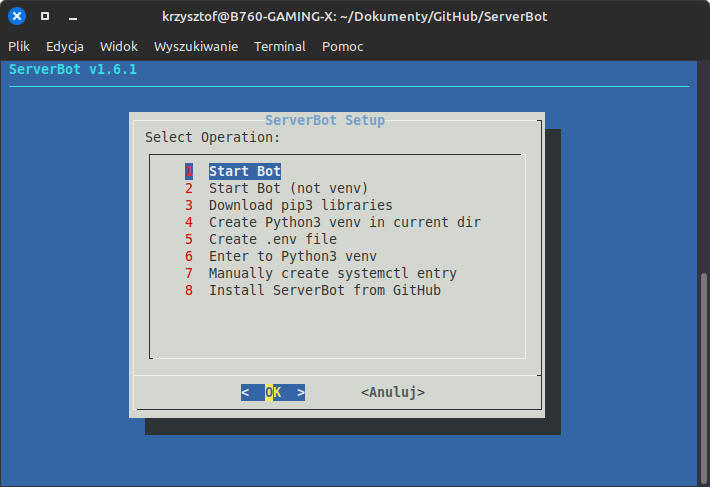
Tokens
The Bot uses tokens: Discord API, OpenAI and user IDs.In order for the bot to run, you need to fill in the .env file with the appropriate data.
Scheme:
TOKEN="your bot token"
AI_token="your token (API key)"
admin_usr = ['your discord user ID']
mod_usr = ['your discord user ID']
dscserv_link = 'Link to your Discord Server'
addstable = 'stable_link of Discord Bot'
addtesting = 'testing_link of Discord Bot'
service_monitor = 'True/False' - enables .service command
service_list = 'List of systemctl services to see via Discord'
showmodulemessages = 'True/False' - shows which Bot modules are enabled
ACLmodule = 'True/False' - Enables AdvancedChannelListener module
aimodel = 'gemini-2.5-flash' - selected gemini's language model
instructions = ['Instructions for language model']
User ID
Some commands uses Operating System data and functions,so it requires administrator privileges to run - you don't want to have removed system by unauthorized user, right?
To execute them, you must provide the ID of trusted and authorized users that can execute these commands in admin_usr. You should be the only one who has rights to execute them.
You also need to fill mod_usr with your trusted Discord Server Moderators - allows you to execute commands that interfere with the Discord Server
Windows - FFmpeg installation
FFmpeg is responsible for playing music on Voice Channels. On Windows FFmpeg installation looks different than on Linux.Just run setup.bat script - after installation of all needed python libraries you'll see a message about FFmpeg configuration. Download .zip of FFmpeg program from GitHub repository, from the link provided in the script. After download, extract files to C:\ffmpeg directory (.exe files must be in C:\ffmpeg\bin directory). If you want to extract ffmpeg to other location - edit setup.bat! After that, press enter (in running setup.bat) to add FFmpeg to PATH. If you see "SUCCESS" message, reboot Windows.
Bot Extensions/modules
Bot has extensions/modules that extend functions, which can be enabled or disabled in the .env file.Modules are also available as separate repositories (Discord Bots) on GitHub.
-
AdvancedChannelListener - shows user messages sent on Discord, saves them in ACL/[DiscordUserID].txt file and all messages in ACL/default/message.txt
Useful for monitoring users on the server and verifying who is who. It can break user privacy, so use it wisely.
If you don't want to use this - set ACLmodule = 'False' in .env (set as default). - .service - command that allows to check status of systemctl services running on your host server. Enable service_monitor and provide a list of services in service_list in .env file.
.ai command
The .ai command allows you to talk with artificial intelligence. It uses Google's gemini api.Get a gemini token (On the Google AI dev page) and put token in .env file in the 'AI_token' field.
In .env file you cen set language model (gemini-2.5-flash as default) in the 'aimodel' field, and instructions for a model in a 'instructions' field.
I recommend leaving default instruction that limits response to 1500 characters - longer response may not be send to discord channel and cause an error.
Basic Commands:
|
======Chat====== hello bye hi hello_there |
=========Converter========= binary {dec. number} hexa {dec. number} convert {type} {number} |
========Fun======== random banner botbanner blankthing apple ai badge |
======Admin====== ShutDown copylog bash rebuild mkshortcut mksysctlstart {mode} service pingip |
|
=====BotInfo===== manual {web/local} credits time ping release next_update issues |
========FileManager======== cd {directory} dir {mode} file {mode} {filename} touch {file} {content} |
====VoiceChannel==== join leave play {file dir} ytplay {type} {link} stop waiting micspam pause |
=====ModOnly===== testbot testos disks delete cleaner webreq kick ban unban |